Welcome to the DataJoint Documentation¶
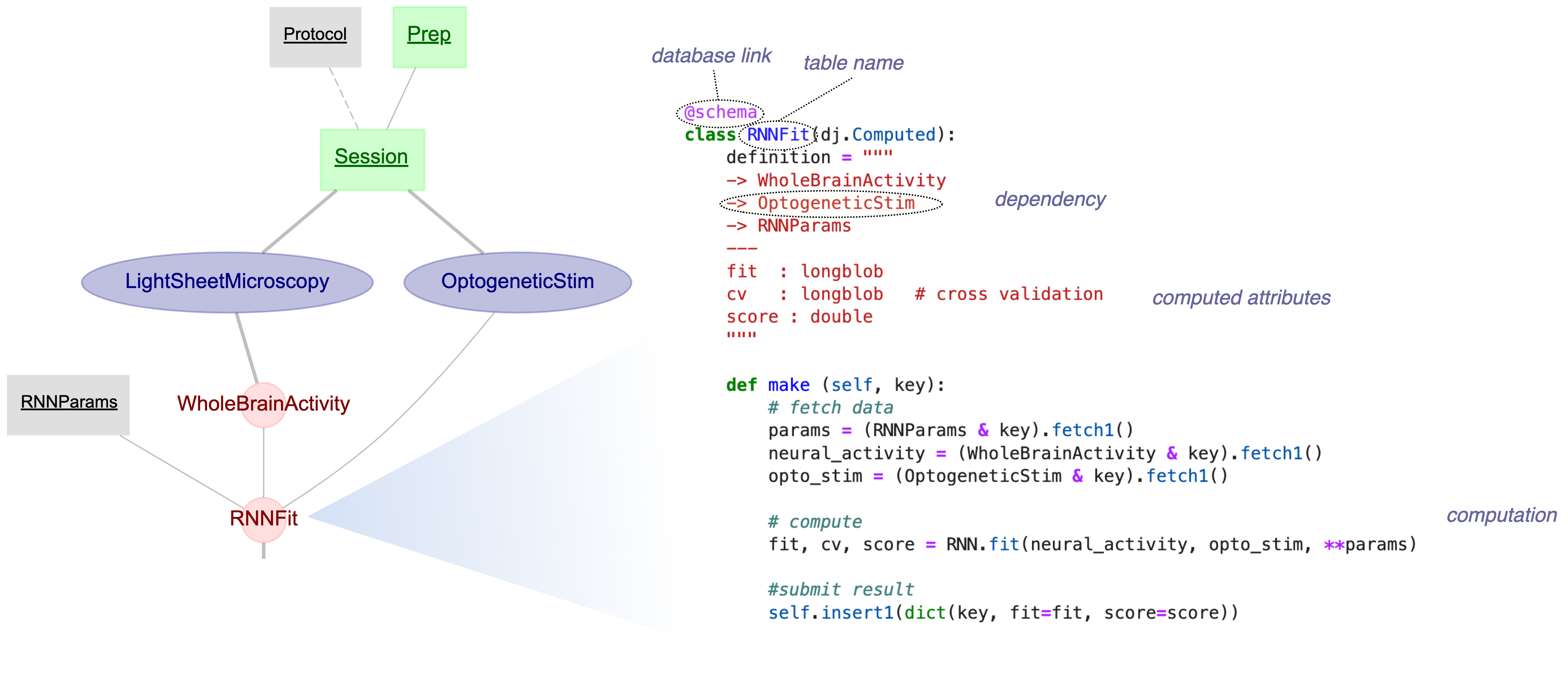
- DataJoint Python
Open-source framework for defining, operating, and querying data pipelines
- DataJoint Elements
Open-source implementation of data pipelines for neuroscience studies
- DataJoint Works
A cloud platform for automated analysis workflows. It relies on DataJoint Python and DataJoint Elements.
- Project Showcase
Projects and research teams supported by DataJoint software